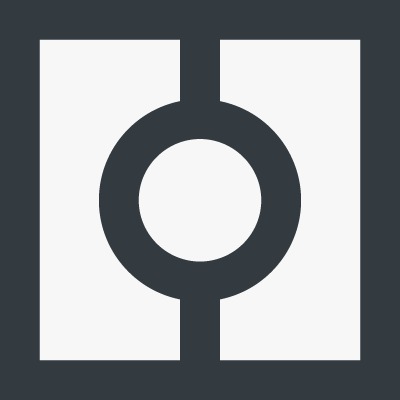
Oh, hi there :)
Digital ID Connect
We've created a live demo to show you how we can best serve your business with a Digital ID Connect integration. The below will demonstrate the different types of QR codes and buttons we can provide for your web integration. Each demo will redirect you to a page showing your user information.
Scan a QR code using the Yoti ID app, Post Office EasyID app or Lloyds Bank Smart ID app
Your data is not stored and deleted immediately.
Inline
If you’re viewing on desktop, the ‘Continue with your Digital ID’ button reveals the QR code
when clicked. Scan the QR code
with your Yoti ID app, Post Office EasyID app or Lloyds Bank Smart ID app. If you’re viewing on
mobile, the inline
button will need to be
tapped to be redirected to your
Digital ID app.
This will demo the sharing of the ‘Remember me ID’ attribute which is a
unique
ID for each user. This can be used for login.
Modal
If you’re viewing on desktop, ‘Continue with your Digital ID’ button below will open a modal
pop out window with the QR code. Scan the QR
code with your Yoti ID app, Post Office EasyID app or Lloyds Bank Smart ID app. If you’re viewing
on mobile, the
button will take you to
a share screen with details on the attributes
to be shared. Tap ‘Share details’ to be redirected to your Digital
ID app.
This will demo the sharing of most of the Digital ID attributes a user will have
if they upload their government-issued ID document.
Instant
If you’re viewing on desktop, the instant option is just the QR code with no button. Scan
the QR code with your Yoti ID app, Post Office EasyID app or Lloyds Bank Smart ID app. If you’re
viewing on mobile, the ‘Continue with your Digital ID’ button will redirect you to your
Digital ID app.
This will demo the sharing of the Age attribute only for anonymous age verification.